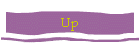
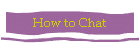
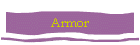
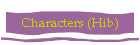
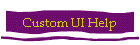
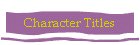
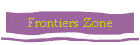
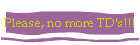
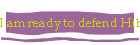
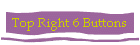
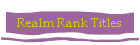
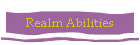
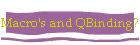
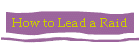
|
|
What is a Custom UI?
A Custom UI is a Custom User Interface for the game, it effects the visual
display of your chat box, icons, backpack and usually has added features
that are not available with the basic game UI.
There are many Custom UI's out there, each suited to someone's needs and
preferences. Once you have found a Custom UI that you like or want to try
out here is what you do to be able to use it...
1. Download the Custom UI and save it to a folder (for locating later, make
sure the box that closes the download window when the download is complete
is not checked, this will allow you to open the filder as soon as the
download is complete)
2. Go to your 'Start' menu and [left-click] on 'My Computer'
3. Find and [double left-click] on 'Local Disk (C:)'
4. Find and [double left-click] on your 'Mythic' folder
5. Find and [double left-click] on the version you are running (Darkness,
Catacombs, Trials of Atlantis)
6. Find and [double left-click] on the 'ui' folder
7. Find your 'Custom' folder, if you dont have one, [right-click] in that
folder and select 'new folder' then name it 'Custom' by left clicking on it
and typing in the name box.
8. If this is your first 'Custom UI' skip to step 10, if not, go to step 9
9. If you have a previous 'Custom UI' delete your current 'Custom' Folder
and go to step 7
10. Drag your newly saved Custom UI folder into the Custom folder you have
in the Mythic folder.
11. Hold your horses, we are almost done, there is one last major step in
order for you to use your new 'UI' in the game.
12. Log into the game and select 'No Thank You' for character quick log in,
choose your server and when your 'Character Selection' screen is loaded, go
to 'Options'
13. Once you are in the 'Options' menu, find 'Interface' and 'Skin', use the
arrows to select 'Custom Skin', click 'Accept' at the bottom of the page and
load the character you want to play.
14. You are done! You should see your new "Custom UI', enjoy!
|

